How to Unblock Ink Cartridges?
|
Printers are a useful technological resource when they’re working smoothly. Inevitably, however, you’ll be printing something important and something will go wrong. If one of your ink cartridges isn’t working properly despite having enough ink, you may need to unblock the cartridge. It’s an easy process and, as an accepted one by ink manufacturers, it won’t void your warranty. For specifics about particular your cartridge and printer, refer to your manual. |
|
Instructions |
|
|
1, Look at your printer’s LCD screen, flashing lights, or computer messages for error messages about a specific cartridge, and click “OK.” |
 |
|
2, Open your printer to expose the cartridges. If it has a scanner tray, lift underneath the tray and open the entire top of the printer. Otherwise, just the top lid should lift with a handle either on the front or on both sides. |
|
|
3, Remove the cartridge or cartridges mentioned in the error messages. Usually, they lift straight up. In some cases, you may need to push down on the front of the cartridge until it pops down, then lift straight up. |
|
|
4, Soak the cartridge nozzle-down in warm (not hot) water until ink starts to flow. Watch closely so you don’t lose much ink. If ink begins flowing immediately, remove the cartridge immediately. This begins the process of unblocking the cartridge. |
|
|
5, Dip a cotton swab in isopropyl alcohol, and gently swab the nozzle of the upside-down cartridge. Small, dried clumps of ink may come off. Repeat with a new cotton swab until it comes away clean. |
|
|
5, Repeat with all cartridges, then replace them in the printer. Close the printer, and print a test page. For best results, follow your printer manual’s instructions for print head cleaning. |
|
|
Source : ehow | Einmay Toner Chip edited
|






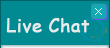
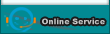
Leave a Reply
Be the First to Comment!