My Printer Won’t Print & the Ink Is New
|
A printer is an important piece of equipment, and when it won’t print, it can be frustrating. That’s why it is important to have a few troubleshooting methods up your sleeve. If you just installed new ink but it will not print, check on a few separate issues to solve the problem and get the printer back online. |
|
Instructions |
|
|
1, Make sure the printer is on and plugged in. If the green power button is lighted, the printer is plugged in and on. If not, plug in the printer and press the power button. Wait a few seconds for the printer to warm up, and then try to print again. |
 |
  |
2, Make sure the printer is connected to your computer. Look behind the printer at its USB or cable connection port and test the plug by moving it gently. Push the plug into the printer to ensure a good connection is being made. Test the other end of the cord on the back of your computer. Tighten the screws on the plug with a small screwdriver to ensure a tight connection here. If it is a USB cord, press the plug into the computer firmly to make a solid connection. |
|
3, Run a print head alignment and cleaning. Misaligned or dirty print heads affect printing quality. Click on the Start menu icon in the computer task bar. Select Control Panel, then click Printers and Faxes. Click on your printer icon and then select “Printer,” “Preferences” and “Maintenance.” Select “Run print head alignment” and execute the alignment. Select “Clean print heads” to perform this operation. |
|
|
4, Open the access panel door and look at the roller devices to see if a page has been jammed in between them. If so, pull on one end of the page to remove the jam. Try to print your page. |
|
|
Source : ehow
|






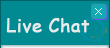
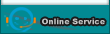
Leave a Reply
Be the First to Comment!